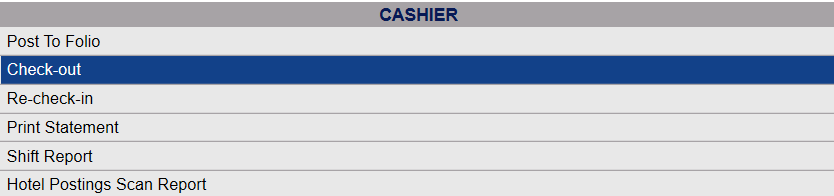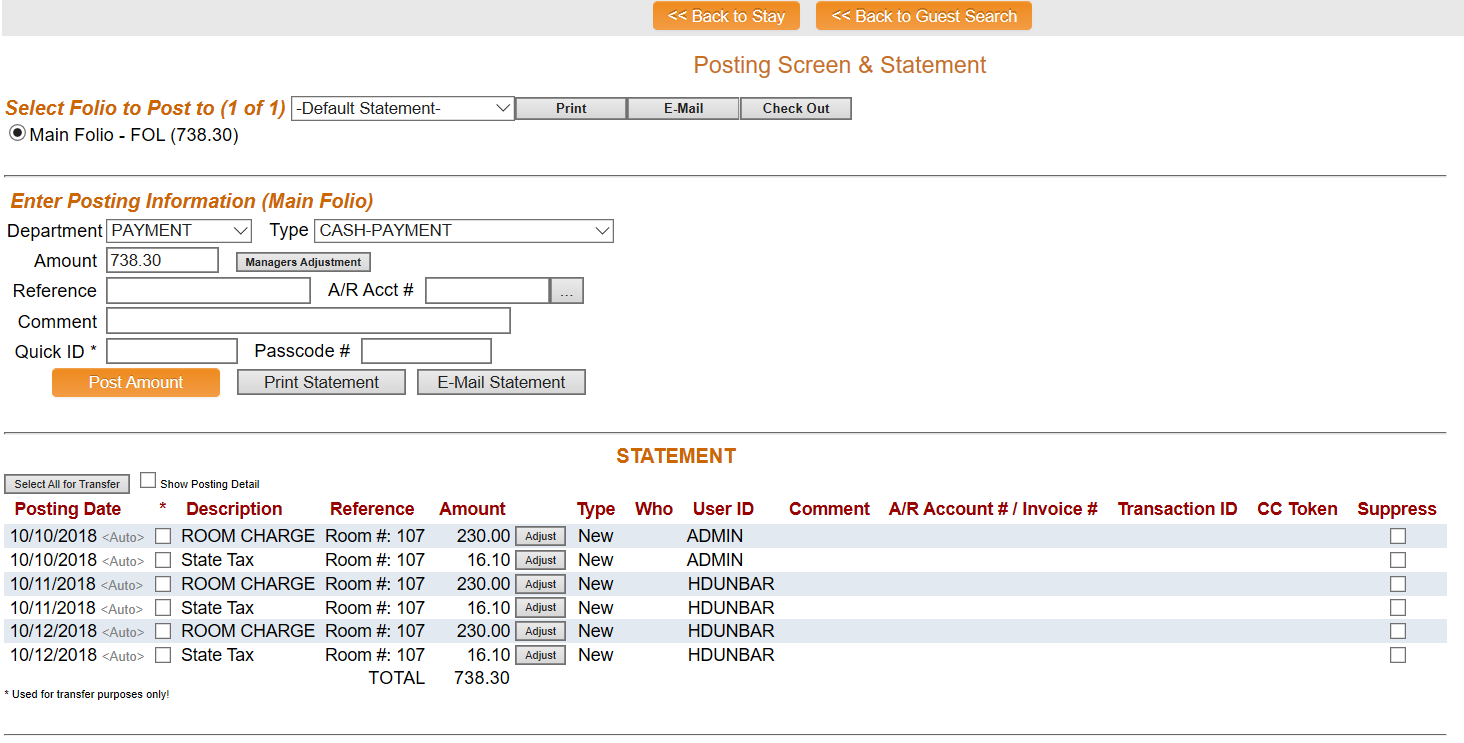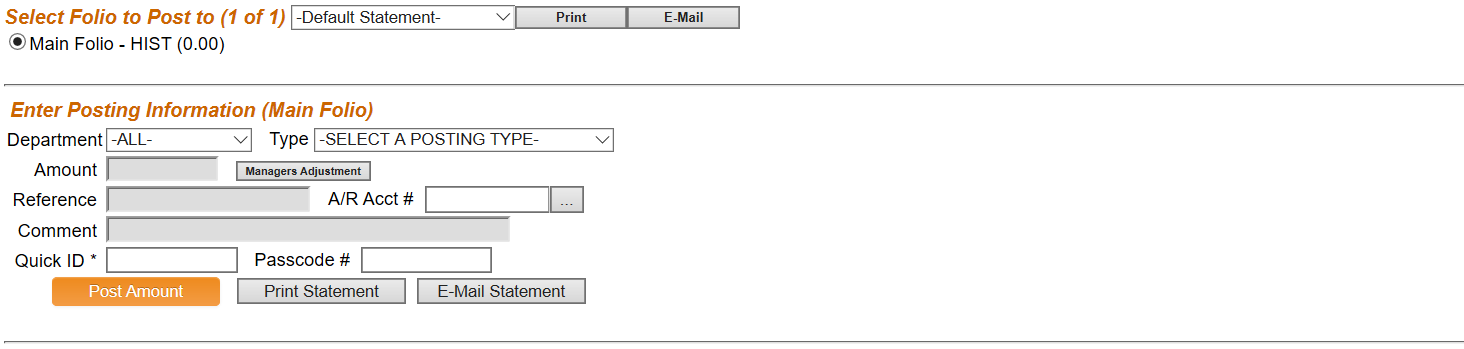To start a Check-out, you can select the Check-Out icon using the Action Bar:
The Select Guest to Check-Out screen appears. By default, the screen shows all in-house guests scheduled for departure for the current system date alphabetically.
If necessary, you can sort the in-house guests differently including by confirmation number, last or first name of guest, the room type or room number, the rate plan, status of the reservation, arrival or departure dates, by clicking on the relevant column heading.
If the list provided is very large, you may use the search fields below these headings to enter information and limit the search results. Then re-click the <<Press to Search>> link.
Click the name of the guest or the confirmation number to check out. The Posting Screen and Statement screen appears.
The Folio status will be listed as FOL (indicating the guest is still In-house) with the total due displayed next to it. The statement will also reflect the total amount owed.
As this is a Check-Out, the Department option PAYMENT will already be selected in the Posting Information.
The Payment type is the default set for the stay, and is typically the credit card the guest has on file. You CAN change the payment type now if necessary.
Once you have the correct payment option selected you should click the orange "Post Amount" button.
You will then be told Successful Post! and the total amount owed should now be zero.
(Note: If a guest has multiple folios, they must ALL be checked out in order for the guest to be completely checked out of the system).
You should now click the "Check-Out" button to complete the Check-Out. The Guest Folio status will become HIST (History) indicating the guest is no longer considered In-house.
You may now print the statement as a receipt for the guest, or if they have an email address on file, you can email a copy of the statement, by using the relevant button on the posting screen.
Note: If the folio has a zero balance, the system automatically checks out the folio and displays a message that it was checked out.
Once you have finished checking-out the guest, if you have more guests to check-out, you may return to the Select Guest to Check-Out screen by clicking on the "Back to Guest Search" button to select your next guest.