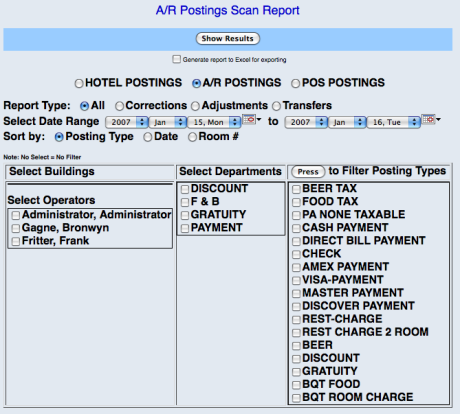
The A/R Posting Scan Report allows you to select the type (adjustments, corrections, transfers), building, operator, and specific postings and filter only the postings that are Accounts Receivable Postings (to an A/R#).
Select Accounting from the Quick Menu, and then select A/R Postings Scan Report.
ALTERNATELY, you can generate an Hotel Posting Scan Report or a POS Posting Scan Report from this screen, using the radio buttons at the top of the screen.
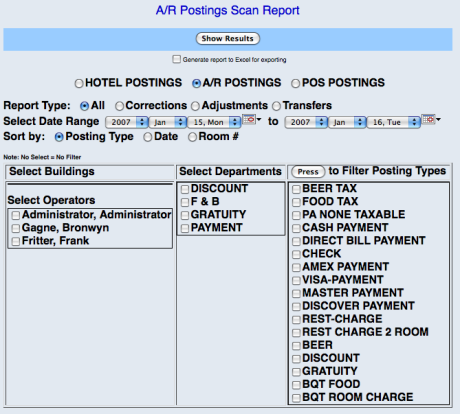
Select the appropriate reporting options for the report. Your choices include:
To filter the report further, use the checkboxes in the Select Buildings, the Select Operators, the Select Departments, and Posting Types lists, and click Press to apply the filter.
When finished, click Show Results.
Once generated, the report shows the posting date, post department and type, Room #, Amount, guest name, reference, A/R Account number, Transaction ID, and the user ID.
By default, the report is generated in PDF form and opens in a separate browser window. From there you can select to save or print the report, among other options. You can, instead, check the Generate report to Excel for exporting checkbox to generate the report in Microsoft Excel format instead of PDF.