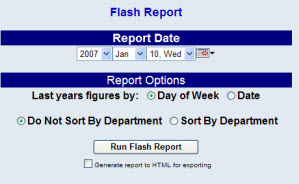
The Flash Report shows the revenue generated for a specific date (by post type), statistical information for that date and provides an expected forecast for the following date.
Click the Reports icon from the Action Bar, to open the Reports Area.
Then select Flash Report from the Revenue Reports section of the Reports Area.
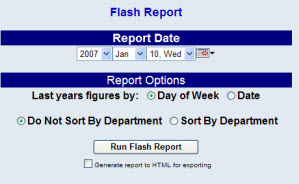
Select the Report Date for the report. The date you select MUST be in the past.
Select one of the available Report Options. Your choices include:
When finished, click Run Flash Report.
Once generated, the report lists all of the post types (sorted by department if that was selected in the options), and the amount of revenue posted to that post type for the Day as well as Month-to-Date (MTD), and Year-to-Date (YTD) revenue for that post type.
If you selected to sort the report by post department, the report also displays a Department total for Day, MTD and YTD). It also compares the postings at this point in time for last year.
There is a section on Statistical Bedded information showing rooms available, sold, comp, no show, etc.
There is a section that on COMP rooms that lists each guest that has a zero rate, and a section displayed each Group and their associated rates and revenue.
The last section of the report shows statistical room revenue information for bedded rooms including transient revenue, group revenue, etc for the date selected along with the MTD and YTD figures. It also displays non bedded revenue information.
By default, the report is generated in PDF form and opens in a separate browser window. From there you can select to save or print the report, among other options. You can, instead, check the Generate report to HTML for exporting checkbox to generate the report in HTML instead of PDF.