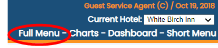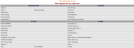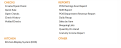Main Point of Sale (POS) menu - Overview
The Point of Sale (POS) Menu area contains commands that provide access to features used to create and update checks for the food and beverage service areas of the Property. You can also run various Point of Sale (POS) system reports. The POS Menu is one of the screens which may be selected as the landing page upon logging in for specific Users (by an authorized Manager in the User Maintenance screen, reached via the Configuration Menu). Other choices include: Dashboard, Full Menu, Short Menu, Staff Reader Board, Housekeeping, or Charts.
 To open the POS Menu:
To open the POS Menu:
After logging in, if the POS Menu is not your default landing page you may open it by using the Quick Menu button labeled Point of Sale (POS) , or select the command Point of Sale (POS) => from the Other section of the Full Menu.
1. Select Point of Sale (POS) => from the Quick Menu:
OR:
2. Select Point of Sale (POS) => from the Other section of the Full Menu.
 To reach the Other section area of the Full Menu:
To reach the Other section area of the Full Menu:
Click the icon on the left, or the breadcrumb words "Full Menu" on the top right of the screen to open the Full menu.
 or
or
This will display the Full menu in a tabular form, with four sections, Registration, Status, Cashier and Other.
The section on the bottom right is the Other area.
Note: If you are looking for the Maintenance screen for the Point of Sale (POS) system, enter the Configuration area of the Manager's Screen (rather than the Full Menu) and click Point of Sale (POS) => to open the POS Configuration Menu. The similar commands in different menus open different screens.
When selected the POS Menu will open.
The full menu is divided into two main categories: Checks and Reports.
The Checks section includes commands for:
Create/Open Check: This command takes you to the Skyware Restaurant Log in page, see also Create or Open a Check.
Quick Sale: This command takes you to the Quick Sale version of the restaurant check page. This option is useful for cafe counters or bar systems where table assignments or meal period selections are not required.
Open Checks: This command allows you to see a list of currently open checks, and to select a check to view or modify.
Note: If there are no currently open checks, the screen will say No Records To Retrieve!.
Check History: This command allows you to search all Checks closed.
Voided Checks : This command allows you to see the transaction log of all voids and search all voided check items.
The Reports section includes commands for:
POS Postings Scan Report:This command allows you to generate the Posting Scan Report, which shows the posting date, post department and type, amount, and other information relevant to Point of Sale (POS) postings.
Note: You can also generate an A/R Posting Scan Report , a Hotel Posting Scan Report or a Condo Posting Scan Report from this screen, using the check boxes at the top of the screen.
Shift Report: This command allows you to generate a Shift Report, which shows all payments made into the Point of Sale (POS) system for the date and shift selected.
POS Department Revenue Report: This command allows you to generate a revenue report for a particular restaurant or location.
Daily Recap: This command allows you to generate a listing of all selected categories, with how much was ordered and the value amount, for any specified date.
Sales By Item Report: This command is similar to the Daily Recap report but it allows you to show multiple days, weeks or monthly periods, as opposed to one day only.
Shopping List This command and Quantity on Hand deal with inventory. This allows you to know usage, thus determining when and what needs to be re-ordered.
Quantity on Hand: This command and Shopping Lists deal with inventory. This allows you a quick way to generate a report on the inventory of items, and compare quantities to high (maximum numbers you should have), and low points (re-order point) for each.
Gratuity Income Report: This command allows you to generate a report which shows how much revenue was posted for a specific date range, and how much gratuity was posted in the same date range (this does NOT include cash tips).
Date Updated August 19, 2024