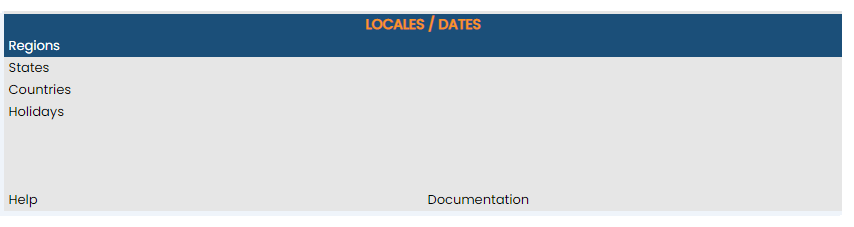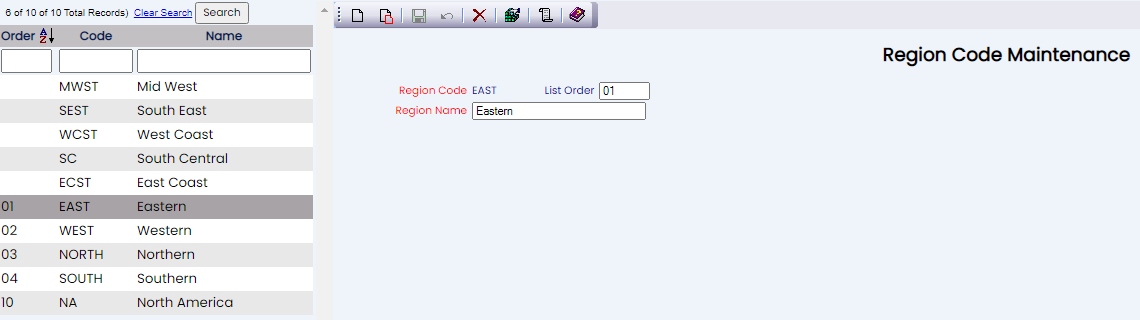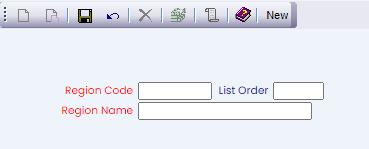Select Manager's Screen to be taken to the MANAGER'S COMMANDS screen.
Select Configuration to be taken to the PROPERTY AND SYSTEM CONFIGURATION screen.
Alternately, you may also be able to select Configuration directly from the Quick Menu, if the menu has been set up to include the Configuration option.
This will take you to The Property System Configuration Menu.
The list of property configuration options are divided into four sections, which are Required Configuration, Optional Configuration, Locales/Dates and Sub-Systems.
Select Regions from the Locales/Dates section.
The Region Code Maintenance screen display is split into two frames, with the left side of the screen listing the regions already configured for your Property, and the right side containing the fields you need to complete in order to add or edit the configuration of a region. Any changes made on the right, once saved, will be updated in the listings to the left.
The currently configured options are displayed by:
Order: List Order of the region. By default Skyware lists all regions entered in alphabetical order.
Code: A short version of a name for the specific region. Codes can be up to 6 characters.
Name: The actual name of the region or how you refer to it
Your options include the following:
Generate a new entry:
Click the New ![]() button from the toolbar to add a new region record. Complete the fields described below.
button from the toolbar to add a new region record. Complete the fields described below.
OR:
Select an existing region from the list on the left, and click the Replicate ![]() button from the toolbar. Then change the field information as described below.
button from the toolbar. Then change the field information as described below.
Edit the current selection:
Change the field information.
Region Code: The short version of a name for the specific region. Codes can be up to 6 characters. Be sure to select a code that will be easily recognizable to your Staff.
This field is required.
List Order: This determines in what order the region code appears listed in the interface.
Enter a number into the List Order field.
This field is optional, however we recommend that you list the region codes in the order you prefer. This makes it easier for staff to find the region they need in the interface.
Region Name: Enter the full region name here.
This field is required.
When you are finished adding or editing any region entries, click the Save ![]() button to save the changes.
button to save the changes.