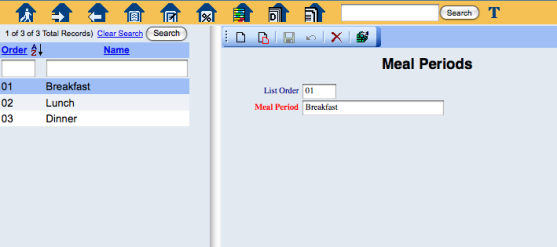
The Meal Periods command on the POS Maintenance menu allows you to add (and remove) meal periods for the restaurants in your system. This can include the standard Breakfast, Lunch and Dinner, as well as Sunday Brunch or Happy Hour, or whatever other periods apply.
Meal Periods allow you to identify certain menu items with specific meal periods. For example, your breakfast menu may differ from your lunch or dinner menu, or the choices for your Sunday Brunch may be completely different than your normal breakfast menu.
NOTE: You configure ONE set of Meal Periods for ALL of your restaurants. Later, when you configure your Menu Items, you associate each with one or more Restaurants and one or more Meal Periods. It is this combination that provides the proper menu item listing in the POS interface. It is up to the wait staff to select the appropriate meal period for the restaurant they select when creating a check.
Select Meal Periods from the Restaurant section of the Point of Sale (POS) Maintenance menu.
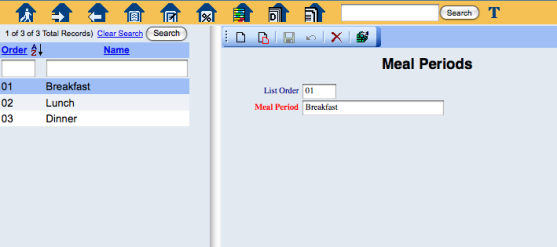
The Meal Periods screen has two sides.
The left side of the screen lists any already configured meal periods for the property.
The right side contains the fields you need to complete in order to add or edit a meal period for the property. Your options include the following:
When you are finished adding or editing meal periods, click the Save button to save the changes.