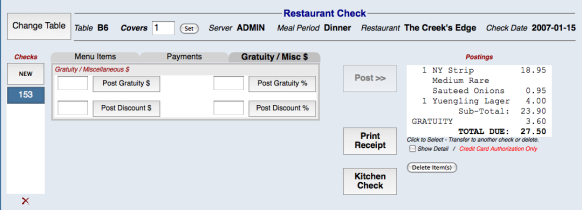
The Gratuity/Misc $ tab in the Restaurant Check screen allows you to apply a gratuity (tip) and/or discounts to the check. These can be applied either as straight currency amounts or as a percentage of the check.
For gratuities in particular, whether you apply them before or after printing the check for payment depends on the situation.
For example, the check is for a large table and the restaurant has a policy of adding an automatic 20% gratuity to tables of 10 or more. Use this tab to post the additional charge to the check before printing it for payment.
Alternately, if the customer has added a tip to their payment, you could apply that amount in this tab after receiving payment from the customer, creating a zero balance for the check and no mistakes in posting amounts. The Note at the bottom of this topic explains why adding gratuity amounts after posting payments is often recommended.
There are three ways to view an open check to apply a discount or a gratuity - these are each done from the Checks section of the Point of Sale Menu:
Click the Gratuity/Misc $ tab to activate it.
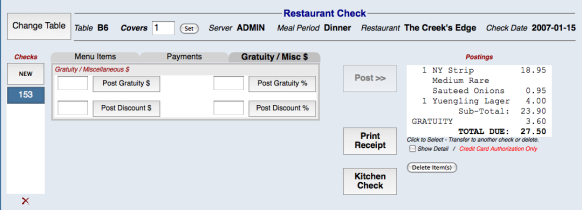
Each of the boxes on the tab has its own "Post" button associated with it. This allows you to enter the gratuity amount/percentage as well as the discount amount/percentage and post each separately.
To apply a gratuity or discount to a check:
NOTE: It is not uncommon for customers to simply write a Total amount to charge on their check, or to add the tip amount incorrectly. Regardless of which applies, the number entered by the customer in the Total space of the check is the amount that must be charged. For this reason, you may want to make a habit of using the first of the two bullets' instructions immediately above for applying customer-added gratuity to the check. This ensures that you don't attempt to apply a gratuity to the check that does not calculate to the total payment authorized by the customer.